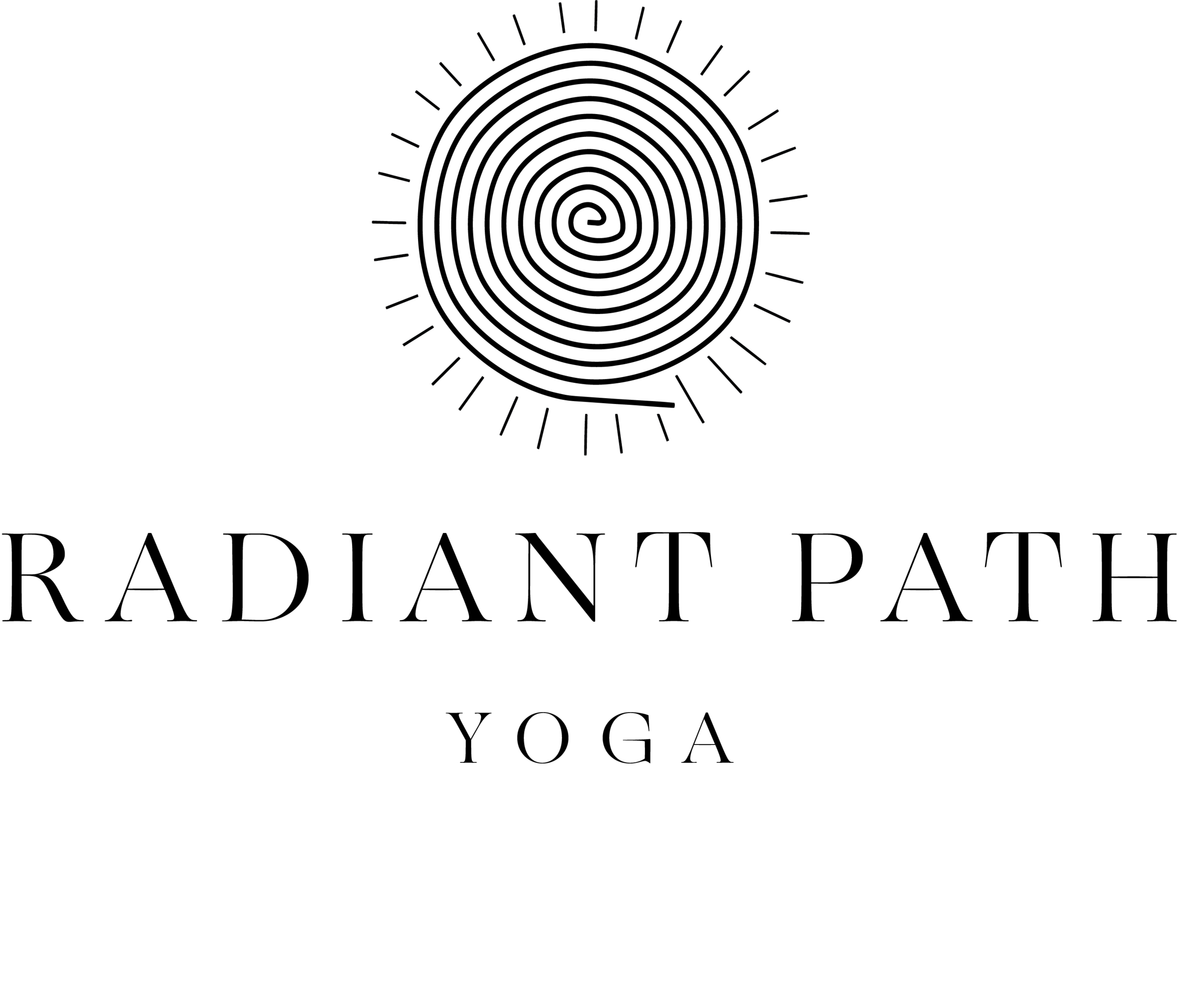Zoom Instructions
Need help? Email us at info@radiantpathyoga.com
1.Download the ZOOM app onto your computer (you only have to do this once!)
In order to download, you must click the blue Download button under “Zoom Client For Meetings”.
Once the download is complete, proceed with installing the Zoom application onto your computer. You will have to open the downloaded file and follow your computer’s prompts for how to complete installation.
2. Once the app is downloaded, you can access classes at any time by clicking this link. If you are asked for a meeting password, please enter: 929232
3. You will be asked if you want to "Open zoom.us". Click "Open zoom meetings"
4. Then you may see a prompt to "Join with computer audio". Click "Join with computer audio".
5. Wiggle your mouse anywhere on the meeting screen. You will see some options for your meeting at the bottom of the screen. If you wish to share your video, click “Start Video”.
6. When you are ready to leave the class, wiggle your mouse anywhere on the meeting screen. You will see some options at the bottom of the screen. Click “End Meeting” and then select “Leave Meeting”.
*A couple of tips:
You'll be allowed to enter the class before it starts, but you won't see anything until the teacher is starting the class.
You are not required to turn your video on. However, we believe we can create a sense of community if we can all see each other.
Classes are pet and child friendly. Ideally you find somewhere you can practice alone (doesn't have to be fancy). If your cat or dog wanders through or your child runs by, no problem. This is yoga in the real world and its okay!